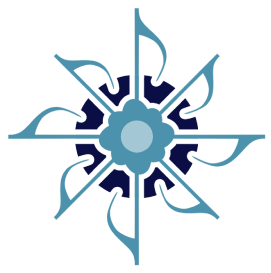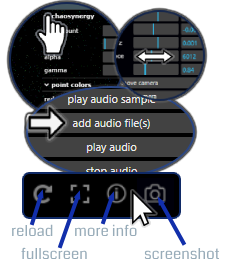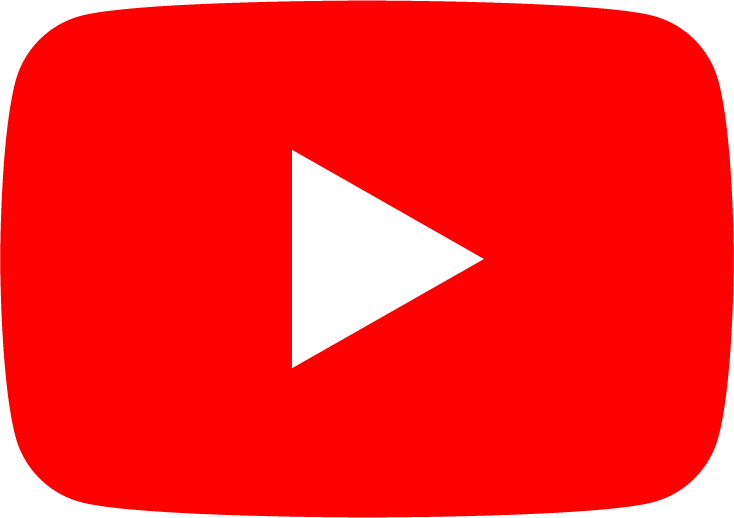X

the patterns you see on the screen are built using chaos theory. adjust chaosynergy settings in the panel or use keyboard shortcuts to generate captivating patterns. move, rotate, and zoom the camera to create new perspectives. add audio to watch the points come to life. the potential synergy is limitless. use carefully.
|
if chaosynergy is running slow or choppy try reducing the number of dots or closing other browser tabs if possible.
|

|
adding audio
select 'play random audio' to hear a random song and see how chaosynergy might react to similar audio.
select 'listen (use mic)' to have chaosynergy listen and react using the microphone. you will need to approve use of the mic. adjust the suppression or change the color to get different effects.
select 'add audio file(s)' to select an audio file or files to play. if more than one file is selected, they will play in alphanumeric order. different songs or lighter and darker colors impact the effects differently. adjust the color or suppression as needed to achieve the desired outcome.
select 'stop audio' to stop any audio that is playing. use 'play audio' to restart a stopped audio file.
to find audio to play and download check some of these websites: internet archive | soundcloud | youtube audio library .
adding stream
select 'add stream' and then input the url of an hls stream (ex. https://website.com/hls/live/playlist.m3u8). use the media player to control the incoming audio.
camera controls
-
rotate camera – mouse: left button | touch: one-finger move | keyboard: ctrl/shift/meta + arrow keys
-
dolly camera – mouse: middle button/wheel / touch: two-finger spread or squish / keyboard: 'd' or ctrl/shift/meta ‘d’
-
pan camera – mouse – right button or ctrl/shift/meta + left button or ctrl/shift/meta + arrow keys | touch: two-finger move | keyboard: arrow keys
move the camera, adjust the zoom, and change camera speeds to get some chaotic visuals!
keyboard shortcuts
-
[ a ] - add audio file(s)
-
[ j ] - play audio sample
-
[ m ] - mute audio
-
[ o ] - stop audio
-
[ p ] - restart stopped audio
-
[ y ] - add stream
-
[ v ] - audio volume - up | ctrl/shift/meta + [ v ] - down
-
[ s ] - suppression (impact of audio on effects) - up | ctrl/shift/meta + [ s ] - down
-
[ ` ] - close control panel
-
[ f ] - fullscreen toggle
-
[ i ] - save screenshot image
-
[ e ] - set background | ctrl/shift/meta + [ e ] - remove background
-
[ c ] - change camera orbit | ctrl/shift/meta + [ c ] - stop camera
-
[ d ] - camera distance (dolly) - up | ctrl/shift/meta + [ d ] - down
-
[ z ] - zoom camera - up | ctrl/shift/meta + [ z ] - down
-
[ , ] - camera speed: x axis - up | ctrl/shift/meta + [ , ] - down
-
[ . ] - camera speed: y axis - up | ctrl/shift/meta + [ . ] - down
-
[ l ] - camera speed: z axis - up | ctrl/shift/meta + [ l ] - down
-
[ r ] - color: red - up | ctrl/shift/meta + [ r ] - down
-
[ g ] - color: green - up | ctrl/shift/meta + [ g ] - down
-
[ b ] - color: blue - up | ctrl/shift/meta + [ b ] - down
-
[ q ] - change to random color
-
[ f5 ] - refresh page
background image
select an image file to set as the background. the best size to use is 1920 x 1080 pixels. dark images are better. background images will be imapcted by effects.
for feedback, questions, or customizations please send an email.
© 2025 chaosynergy.com